Creating and promoting bookmarks
When viewing a document, choose 'This page' or 'This document' in the Page Tools:
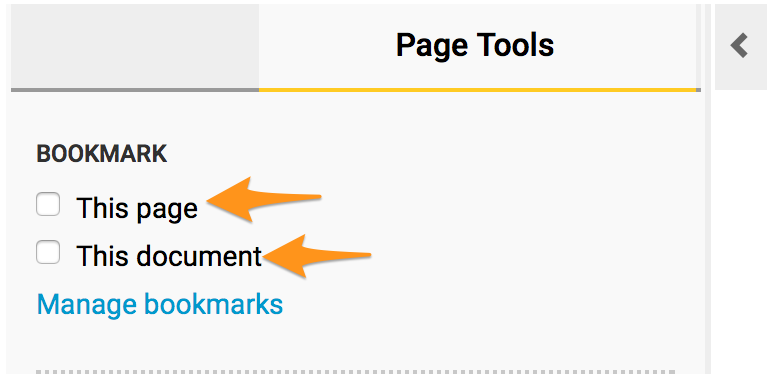
-
Then click on an existing bookmark folder OR create a new folder using the 'Create new folder' button.
-
There is also an option to 'Promote this bookmark to your quick-list'.
-
Save your selection.

How to access your bookmarks
Access your bookmarks at any time by selecting 'Bookmarks' on the site menu at the top of the screen.
This initially displays your bookmarks quick-list.
There is also an option to 'See all folders and bookmarks'.
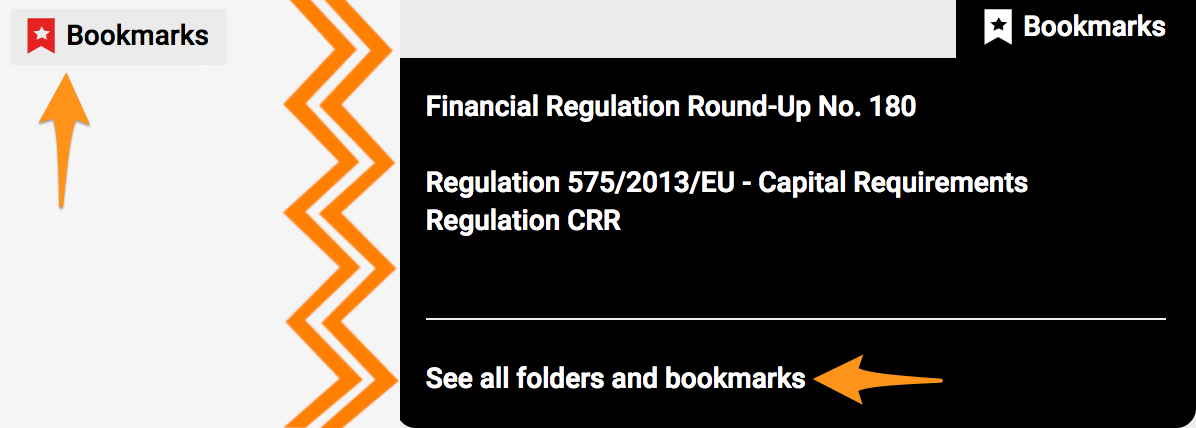
Manage your bookmarks
-
Title - page and document title of the bookmark.
-
Folders - the name of the folder you have saved the bookmark in.
-
Options - edit the properties of the bookmark or delete it.
-
Folder access - view the bookmarks in a particular folder.
-
Edit folders - edit, order or delete a folder and all the bookmarks contained within.

Editing your folders
-
Drag the folder into your preferred order.
Click 'Save' bookmark to save your changes -
Update the name of a folder.
Click 'Save' bookmark to save your changes -
Delete a folder.
** Note: this will permanently remove all bookmarks contained within the folder ** -
Create a new folder.

